Clearing paper jams
![[Note]](../../common/note.png)
|
|
|
To avoid tearing the paper, pull the jammed paper out slowly and gently. |
In tray 1
-
Open and close the front cover. The jammed paper is automatically ejected from the machine.
If the paper does not exit, go to the next step.
-
Pull out tray 1 .

-
Remove the jammed paper by gently pulling it straight out.

If the paper does not move when you pull, or if you do not see the paper in this area, check the fuser area around the toner cartridge (see Inside the machine).
-
Insert tray 1 back into the machine until it snaps into place. Printing automatically resumes.
In optional tray2
-
Pull out optional tray 2.
-
Remove the jammed paper from the machine.
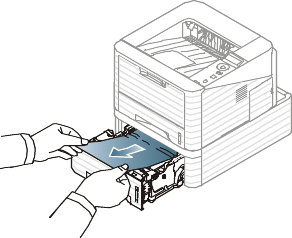
If the paper does not move when you pull or if you do not see the paper in this area, stop and go to the next step.
-
Pull tray 1 half-way out.
-
Pull the paper straight up and out.

-
Insert the trays back into the machine. Printing automatically resumes.
In the multi-purpose tray
-
If the paper is not feeding properly, pull the paper out of the machine.

-
Open and close the front cover to resume printing.
Inside the machine
![[Note]](../../common/note.png)
|
|
|
The fuser area is hot. Take care when removing paper from the machine. |
-
Open the front cover and pull the toner cartridge out.

-
Remove the jammed paper by gently pulling it straight out.
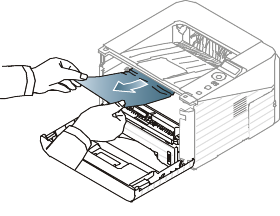
-
Replace the toner cartridge and close the front cover. Printing automatically resumes.
In the exit area
-
Open and close the front cover. The jammed paper is automatically ejected from the machine.
If you do not see the jammed paper, go to the next step.
-
Gently pull the paper out of the output tray.

If you do not see the jammed paper or if there is any resistance when you pull, stop and go to the next step.
-
Open the rear cover.
-
Remove the jammed paper as shown in the following figure.
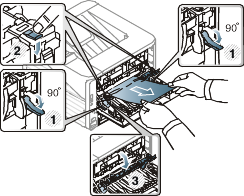
-
Close the rear cover. Printing automatically resumes.
In the duplex unit area
-
Pull the duplex unit out of the machine.

-
Remove the jammed paper from the duplex unit.
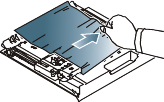
If the paper does not come out with the duplex unit, remove the paper from the bottom of the machine.
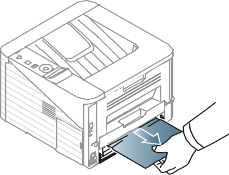
If you still do not see the paper, go to the next step.
-
Insert the duplex unit into the machine.

-
Open the rear cover.
-
Remove the jammed paper as shown in the following figure.
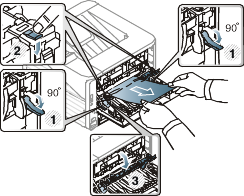
-
Close the rear cover. Printing automatically resumes.